Opencart CLI Commands: Step-by-Step DIY guide
In this tutorial I will show how you can do add command functionality to Opencart with the use of the Minicli CLI package, a very low footprint CLI implementation in PHP. It has no dependencies and is very easy to install.
Bootstrapping Opencart
The hardest part was bootstrapping Opencart as a service, to have its functionality available in the commands. Inside the minicli_opencart Github repository I have included a PHP class (OpencartService) which is for most situations ready to use out of the box.
Step 1. get the minicli library in your installation
Step 2. create some folders
In the root folder of your Opencart create a folder named bin.
Within the created bin folder, create another folder named services.
In the root folder of your Opencart create a folder named command.
Now the result should look like:
- root folder of Opencart
- admin
- bin
- services
- catalog
- command
- image
- plugin
- more folders ...
Step 3. create and modify some files
cartisan
By default the program to execute a command is minicli, but I didn't find that sounding cool. Therefor I have changed the name to cartisan, as in shopping cart and isan inspired on Laravel's artisan. But you can name it as you like.
What cartisan does is it initializes the minicli application and registeres any services defined. In our situation only the OpencartService class is defined, which bootstraps an Opencart instance onto the minicli application.
If you decide to leave it cartisan, then you should copy the cartisan file from the Github repository into the bin folder, created earlier. Make sure that the cartisan file is executable.
Commands will be executed from root folder as:
or:
.env
Modify in the root folder of Opencart your .env file or create one with the same name.
Add the the CLI settings in the .env.sample file in the repository to the .env file.
PS. if you haven't installed DOTENV you can install it, or you can replace in the service later on in this tutorial with config settings in your own implementation.
Modify the values to your own situation.
CLI_VERSION=3.0.3.8
CLI_CONFIG=catalog
CLI_STORE_ID=1
CLI_LANGUAGE_ID=1
CLI_HTTP_SERVER=http://www.example.com
CLI_HTTPS_SERVER=https://www.example.comOpencartService.php
Copy from the Github repository the file OpencartService.php to the services folder inside the bin folder you've created earlier.
Modify the OpencartService.php file to your own situation, but if you are using VQMod en DOTENV you should be fine with the contents as it is.
Some test commands
To have a jumpstart, you can copy the hello and product_test folder in the repository to the command folder of Opencart.
Step 4. Modify composer.json
Follow the recommendations in the composer.json file in the Github repository.
In the "autoload”section you need to add some psr-4 rules:
"autoload": {
"psr-4": {
"App\\Command\\": "./command/",
"App\\Command\\Services\\": "./bin/services",
"App\\System\\": "./system/",
"App\\System\\Library\\": "./system/library/"
}
},After you have changed the composer.json file, you should do:
5. Happy commanding and where to read more
That should be it. Now you can make your own commands.
Reminder
| folder | namespace | command |
|---|---|---|
| command\some_command | App\Command\some_command | some_command |
| command\Some_command | App\Command\Some_command | some_command |
| command\SomeCommand | App\Command\SomeCommand | somecommand |
How to create your first command
- Create a folder with the same name as the command to create in the command folder, f.e. import_excel_data_into_customers
- Copy the DefaultController.php from the product_test folder into this just created folder
- Change the namespace in this file and build your own command requirements
- Remember that $this->getPrinter()->display(‘some text’) will print text to the console
- and $this->getPrinter()->printTable($arrayWithHeading) will print a table to the console
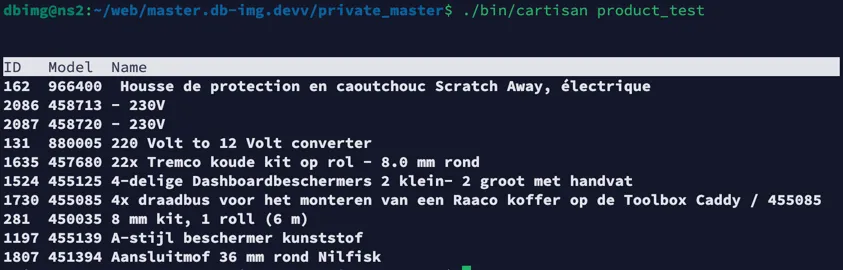
Use your command from the command line (CLI) in the root folder of Opencart as:
There is no need to register the command before you can use it








